How to Make Velocity Edit on CapCut?
Video editing is one of those skills that are rare and never go out of demand. The ever-growing reliance on multimedia for advertising, education, entertainment, and everything makes the demand even higher. CapCut enables you to edit videos easily but with the expertise of a professional.
Velocity edit is a type of edit that can significantly make your video impactful without adding any external element. Velocity edit helps you speed up or slow down certain sections of a video without affecting the entire video.
CAPCUT – CAPCUT APK FOR ANDROID DOWNLOAD
If you have tried to perform this edit on CapCut, you may have tried to look for a Velocity edit button. The truth is, there is no separate velocity edit button on CapCut, but you can play around with the speed option to get the desired results. Conversely, you can also use some velocity edit pre-sets on CapCut.
Before we walk you through the entire process of performing a velocity edit on CapCut, understanding the basic approach behind it would be very beneficial.
Every video is run at 1x speed. If you choose to speed up or slow down the video, you change the speed of the entire video. But CapCut offers you a special feature of adding up to 5 beats in a video. These beats seamlessly divide your entire video into individual sections where you can apply specific edits individually. These beats are used for velocity edit in CapCut.
Now that you understand the concept of beats, let us jump directly to add the velocity edit to your video in CapCut.
Step 1: Launch the CapCut app and tap on the new project icon
Step 2: Select a video to which you want to add the velocity edit effect. If you want to learn and experiment, you can also use the stock videos available on the CapCut app and tap on add
Step 3: Now, navigate to the Edit tab that is present at the bottom-left corner and choose the speed option
Step 4: When you choose to speed, you will find 2 options normal and curve. Choose the curve option and then go to custom
Step 5: When you choose custom, you will notice that your video has been split into 5 symmetrical parts or beats. These beats can be individually edited by holding and dragging any particular point. Changing the speed of anyone’s beat will leave the other beats unaffected.
Step 6: CapCut offers you a smooth change in video speed up to 10 times- slower or faster.
Step 7: On the bottom-right corner of the screen, you will find a tick button that you can tap on to save the changes.
How To Do A Velocity Edit On CapCut
Discover short videos related to How To Do A Velocity Edit On CapCut on TikTok. Explore the latest videos from hashtags: #howtodoavelocityeditoncapcut, #howtodovelocityoncapcut, #velocityeditcapcut, #howtomakeavelocityeditoncapcut, #howtodovelocityedit, #velocityeditoncapcutwow, #howtomakeavelocityedit, #velocityeditoncapcut, #velocityeffectoncapcut, #howtodoavelocityedit .
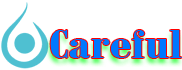

 For all latest news, follow The carefulu Google News channel.
For all latest news, follow The carefulu Google News channel.





