How to Add Any Music to Your YouTube Videos?
YouTube makes it easy to upload and optimize videos for sharing, but it doesn’t give you many editing options beyond that. If you want to add or replace the audio or change the intro music, for example, you’ll need to find a video editor with these capabilities.
In this article, I’m going to show you a quick and simple way to add or replace a video’s audio track using Kapwing it’s free, requires no downloads, and gives you high-powered editing tools you can use in your browser. Here’s what you should know:
Find Your Video & Audio
Upload Your Video to Kapwing
Add or Replace Your Audio
Publish & Upload to YouTube!
Step 1: Find Your Video & Audio
Before you begin, you’re going to need to pull up the video and audio track on your device. If you’re using content from a website like YouTube, Facebook, Instagram, or SoundCloud, simply visit each page in a separate tab so you can quickly copy and paste the links in the next step.
If you’re using an original video or song that is saved on your device, just make sure you can find it in your file browser.
Step 2: Upload Your Video to Kapwing
Uploading your video to Kapwing only takes a few clicks. First, go to Kapwing in your browser and click Start Editing. This will take you to the Kapwing Studio, where you can access every photo and video editing tool in one convenient place. You can export videos up to seven minutes long for free or you can upgrade to Kapwing Pro to increase the length to 40 minutes.
To upload a video from your computer, phone, or tablet, select the button that says Click to upload and find the file you want to edit in your file browser. If your video is in Google Drive, simply click Google Drive, sign into your account, and select a video to import into the Studio.
To upload a video you found online, click on the field that says Paste an image or video URL. Now, visit the tab with your video, right-click on its URL, and select Copy. Back in the Kapwing Studio, right-click or just tap one more time if you’re editing on your phone or tablet on the URL field and select Paste. Kapwing will work its magic and upload your video to the Studio.
Step 3: Add or Replace Your Audio
Now that your video is in the Kapwing Studio, it’s time to add music! You can click Audio on the left side of the Studio, then Click Upload Audio to add an MP3 from your device or paste a video or audio URL. The quickest way to import music is by dragging and dropping an audio file into the Studio. I highly recommend using royalty-free music to avoid copyright strikes. BenSound and Thematic are two options for finding high-quality music that will keep your channel in the clear with YouTube!
Kapwing will automatically upload your music to the timeline at the bottom of the Studio. Here, you can drag the ends of the audio layer to trim it, adjust the volume, and change the speed. If you want to remove sections and insert another audio file, like commentary, click Split above the timeline. For video intros, try to keep the audio and video between 5-10 seconds long. Successful intros hook an audience within seconds to improve retention.
If you want to replace the original audio, you can lower the volume on the right side of the Studio or right-click and select Detach Audio to detach and delete the audio. In the timeline, you can also drag and drop multiple audio files directly onto the timeline, and edit or balance all of them.
Step 4: Publish & Upload to YouTube!
Once you’ve edited your video and music to perfection, click the green Export Video button in the upper right-hand corner of the Studio! Kapwing will begin processing your video, which may take a couple of minutes for longer files. Once your video is done processing, click Download from the right side of the screen.
Now, head over to YouTube. Once you’ve signed into your account, click the upload button in the upper right-hand corner it looks like a little camera with a plus sign on it, and select upload video. From here, just click the upload arrow to find your video in your computer’s file browser, or drag & drop the completed video from your browser’s downloads!
Remember to tag us @KapwingApp whenever you share your content on social media we love to see what our creators are passionate about! If you’re interested in more tips and tutorials on creating great YouTube content in 2023, check out the Kapwing YouTube channel, where we post multiple new videos every week.
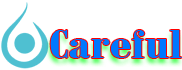

 For all latest news, follow The carefulu Google News channel.
For all latest news, follow The carefulu Google News channel.





